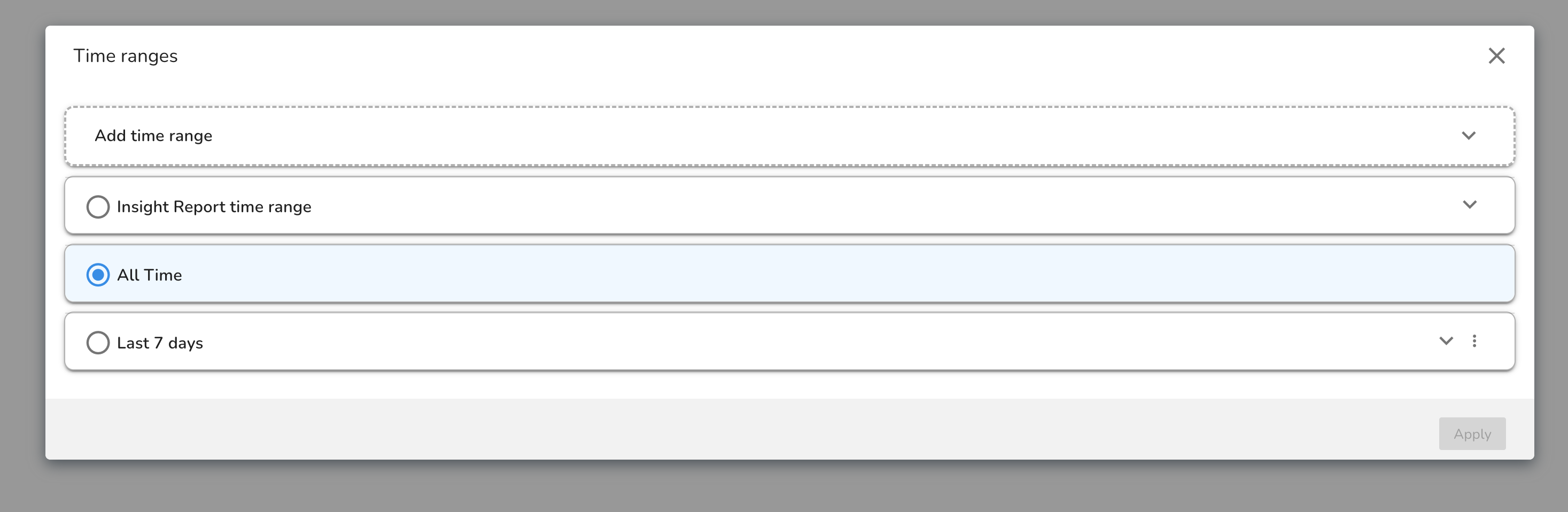Insights Reports
When using Insights, you may create a report from the current Insights view by clicking the Explore button.
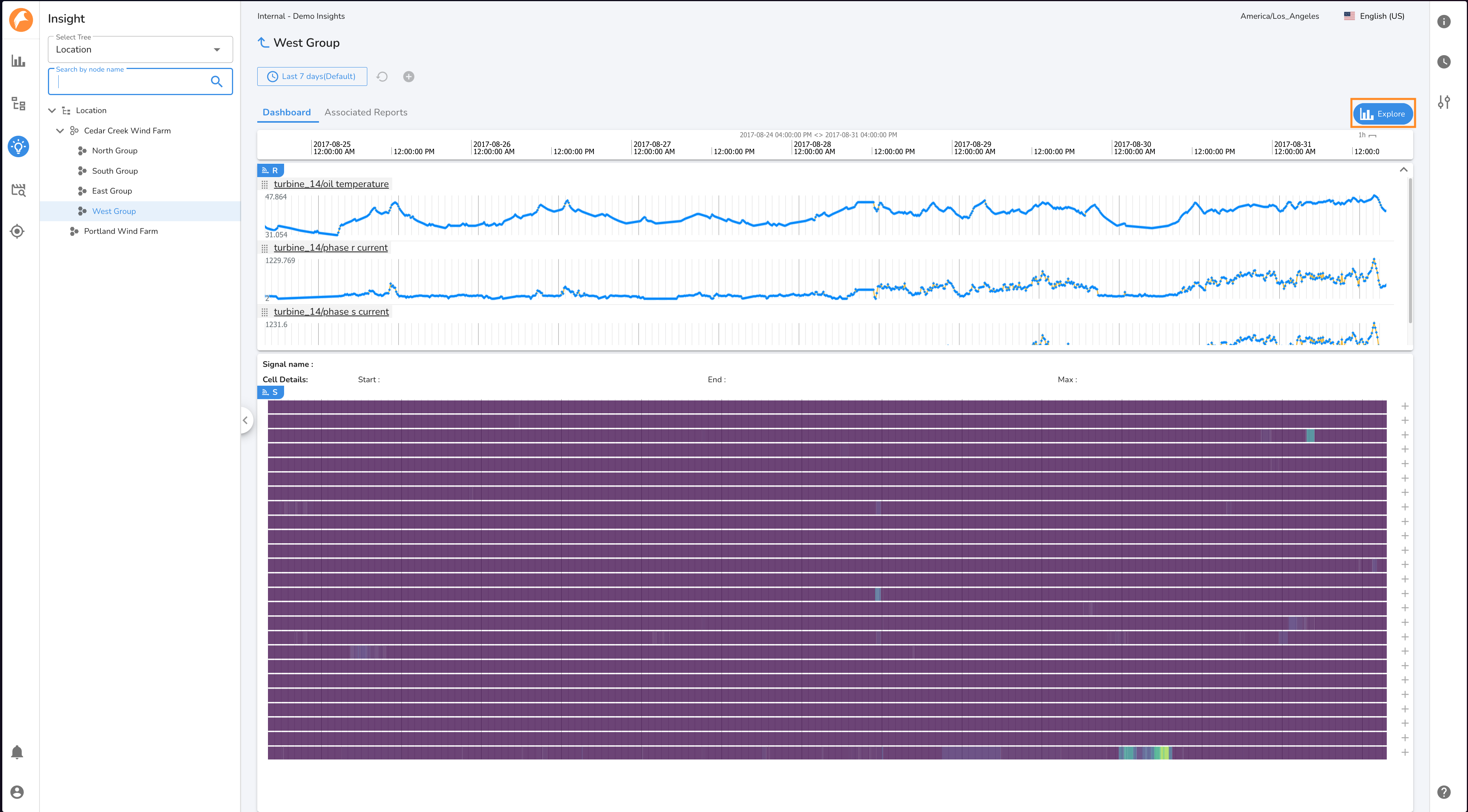
The Insights Report will be saved in the Insights Reports Folder within the Group Reports Folder with the name \"[Tree Node Name] Insights report [report creation date]\". An Insights Report may managed and edited as any other report.
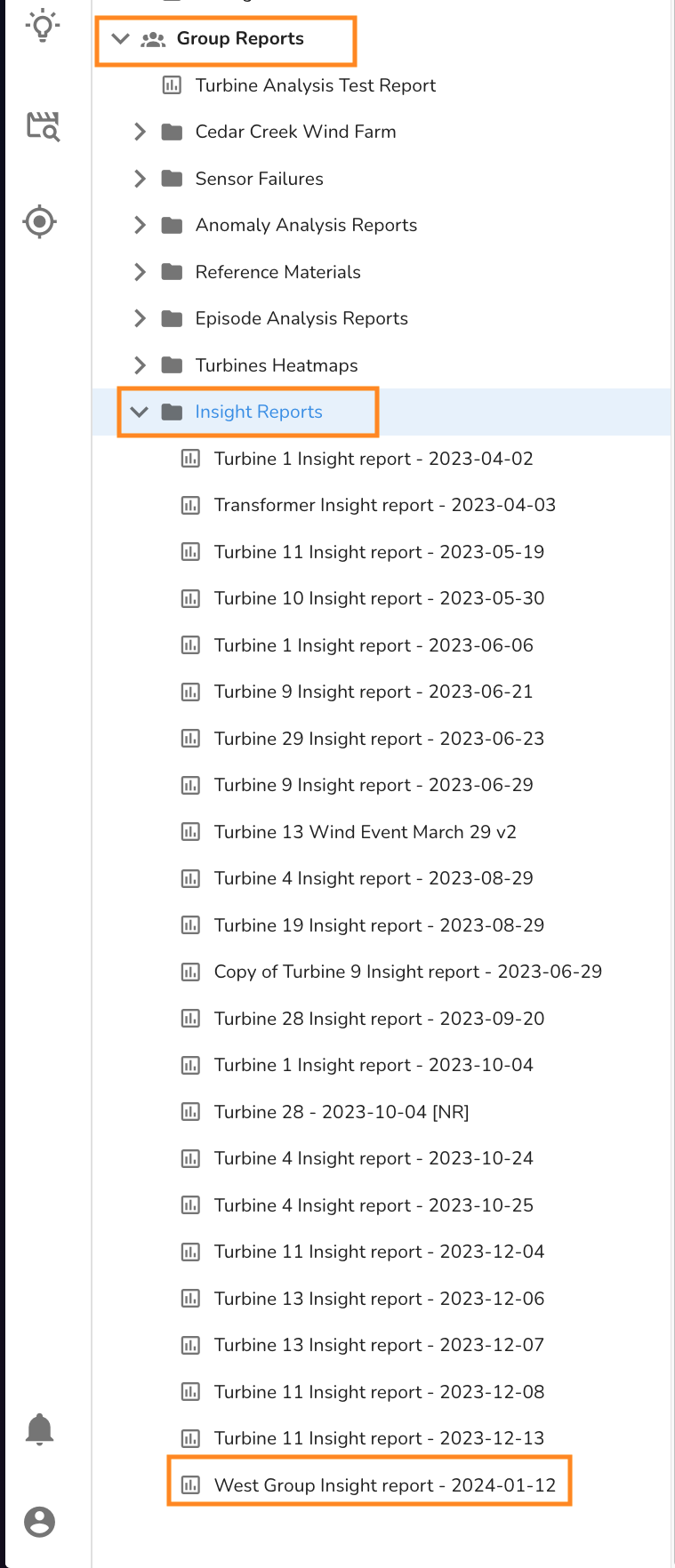
An Insights Report will have two tabs upon creation:
- The Overview tab with reference information including the signal names in the report, the start and end time of the report, a link back to Insights, prompts to track the status of the report, and more.
- The Insights Report Timeline tab with the same reference and tree node signals as displayed in Insights when the Explore button was clicked.
The Insights Report Timeline tab will have two Timeline Widgets.
The first, labeled Reference Signals will contain the Reference Signals loaded on the Insights Node Dashboard.
The second, labeled Tree Signals will display the tree node signals from the Insights Dashboard with the Insights Assessment overlayed.
Both Timeline Widgets on the Insights Timeline Tab may be updated with new signals or time ranges. The position of each widget may be changed by clicking and dragging the Move Widget icon, and new widgets may be added to the tab by clicking the New Report Widget button. Additional tabs may be created to continue analysis.
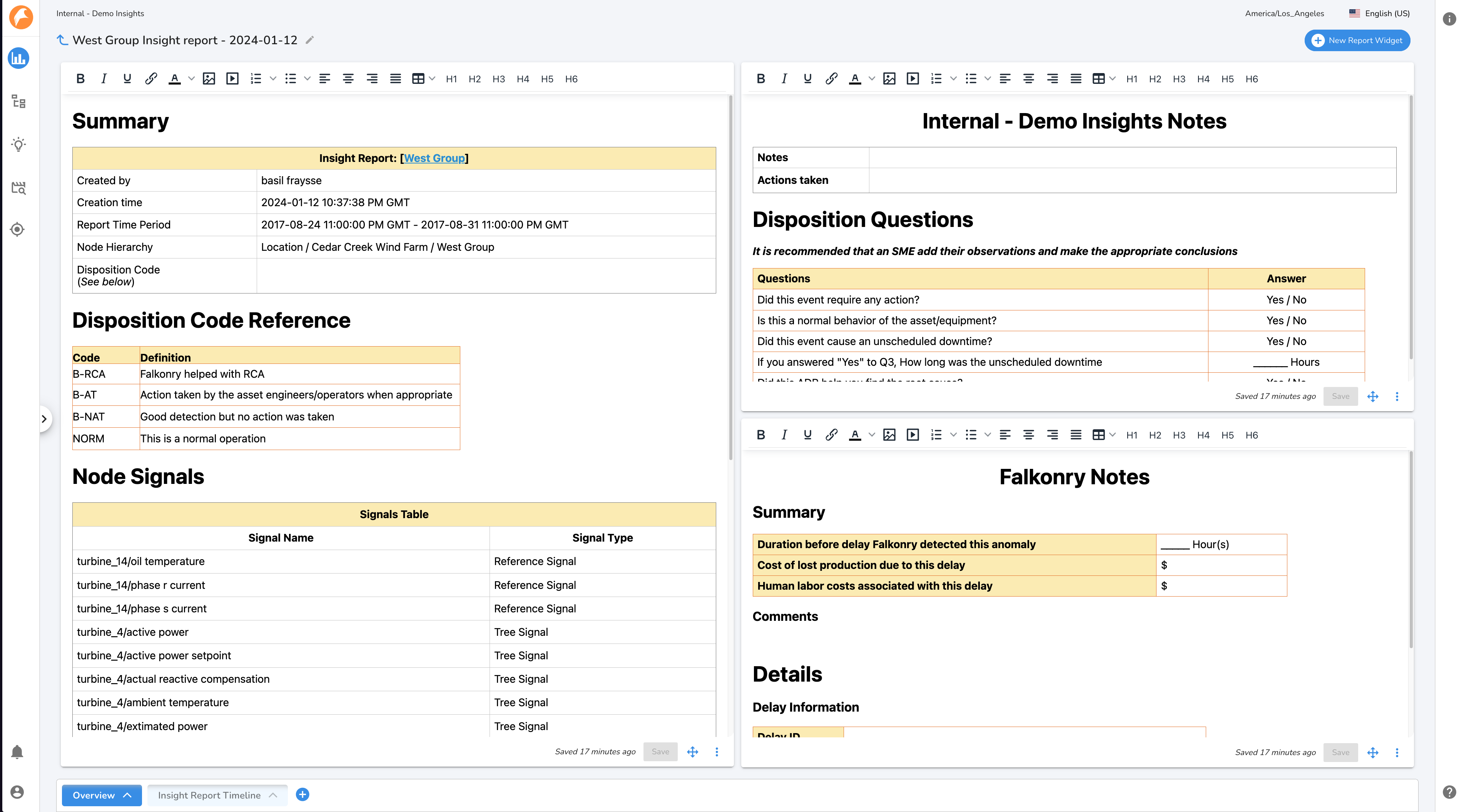
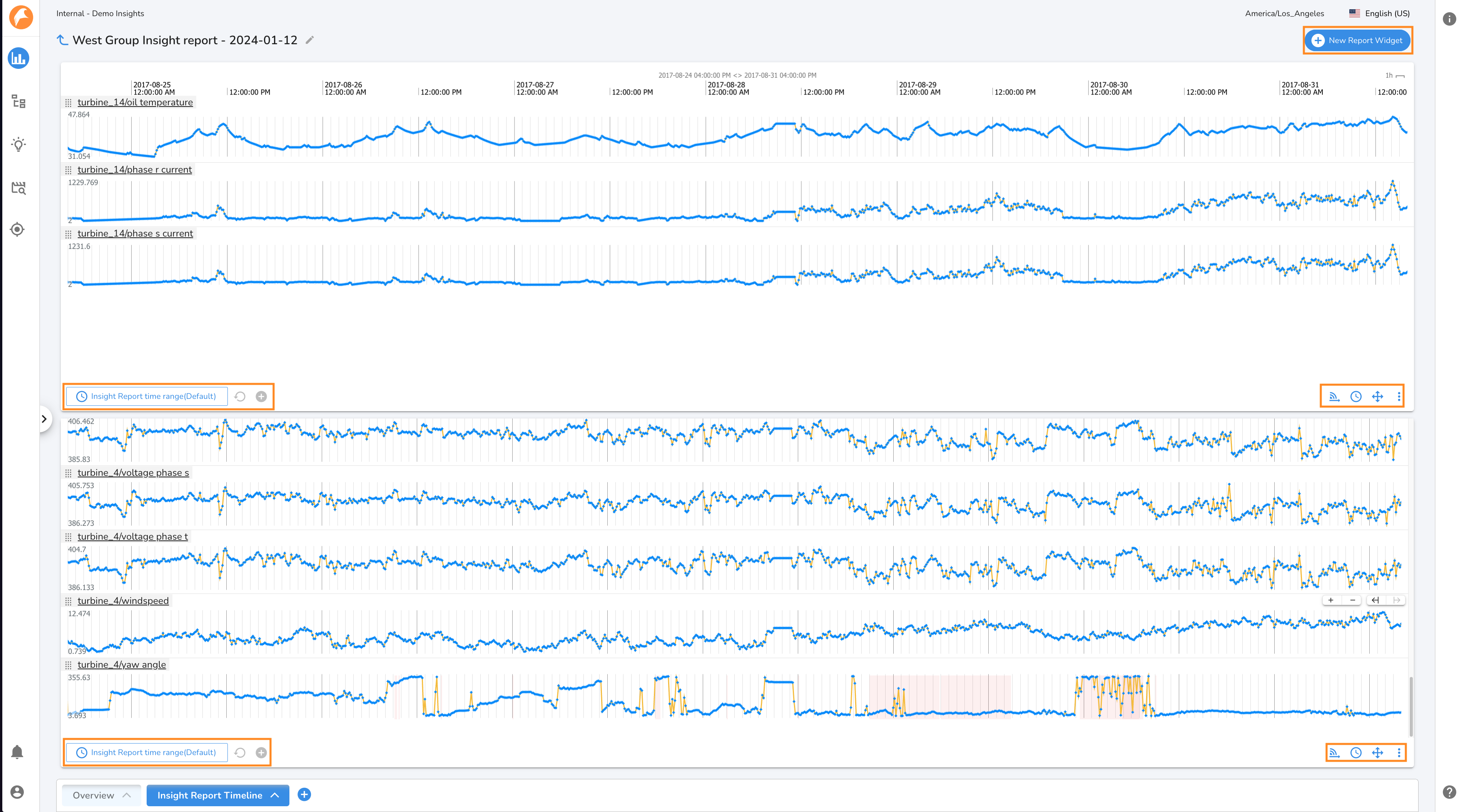
The Insights Report will be preconfigured with the time range matching the time period on display in Insights. This time range will be available in the Time Range Manager along with the typical default time ranges, All Time and Last 7 Days.