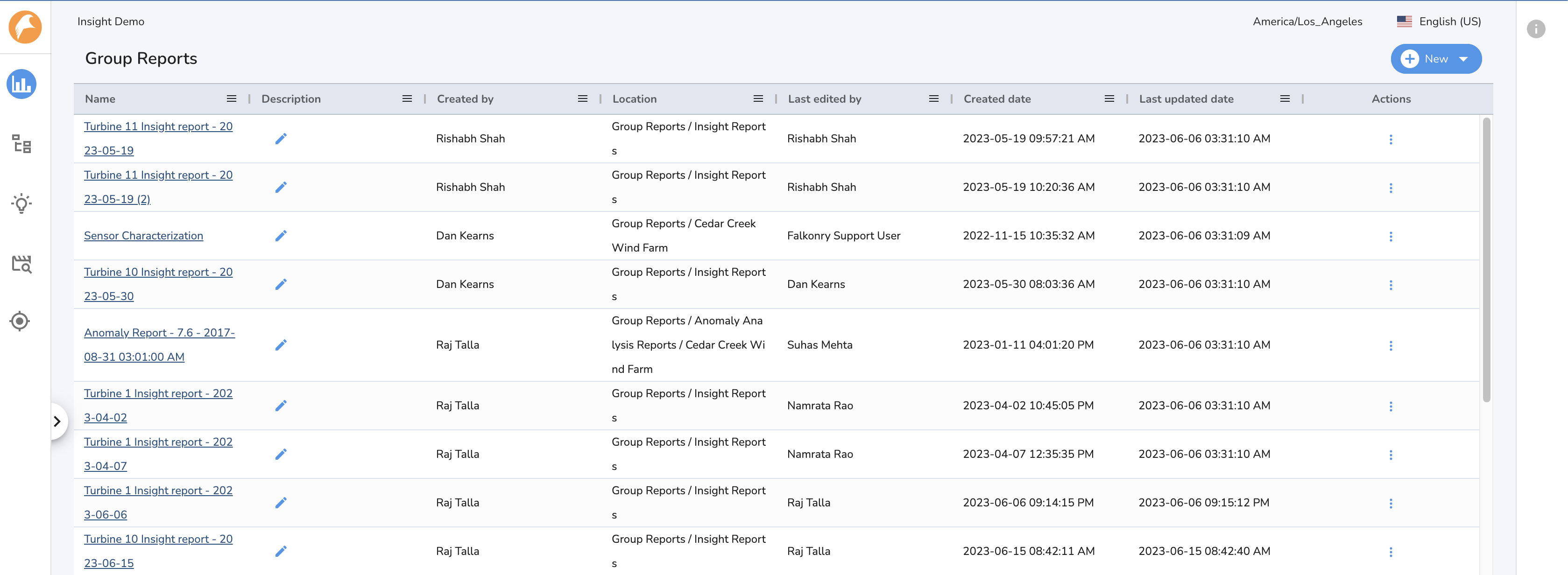Organize and Locate Reports
Reports are organized into Personal and Group Reports folders and you may create sub-folders to further organize and manage reports:
- Personal Reports: Initiate analysis about an event and assemble your report by summarizing the analysis and documenting observations in this folder. Reports and sub folders created in this section will be visible to the individual user only.
- Group Reports: Share reports with other team members and stakeholders by creating or moving reports to this folder. Reports in this section may be accessed, viewed and edited by all logged-in users in the account.
You can create unlimited nested sub-folders within these main sections to further organize your reports. When you are ready to share a report, you can move it from your "Personal Reports" to the "Group Reports" section.
Automatically generated investigation reports (such as Insights Reports) are located in the "Insights Reports" folder, which is nested within the "Group Reports" folder.
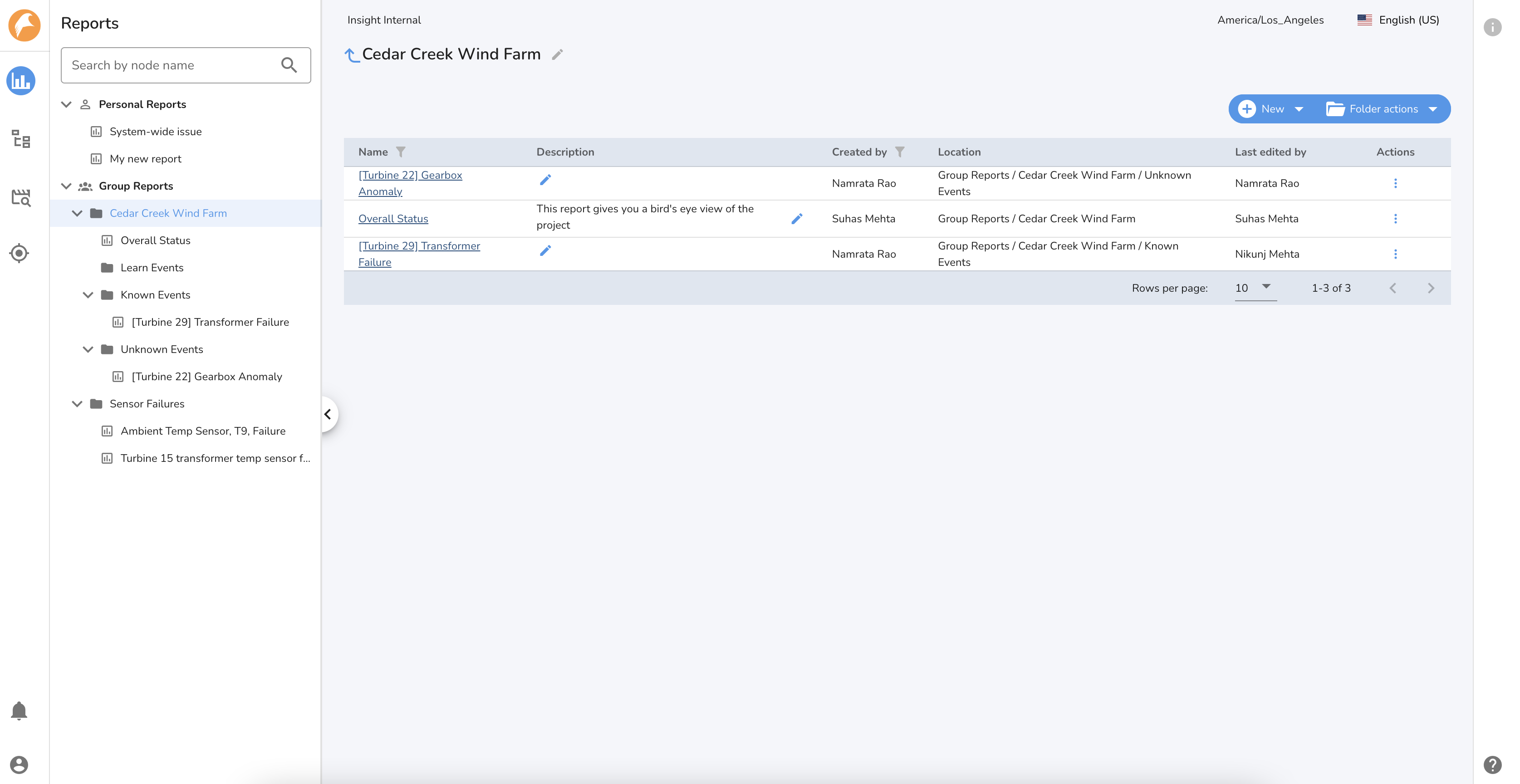
Creating a Folder¶
- Click the New Button from the Report List Table.
- Select Folder.

- Give the new Folder a name (required field).
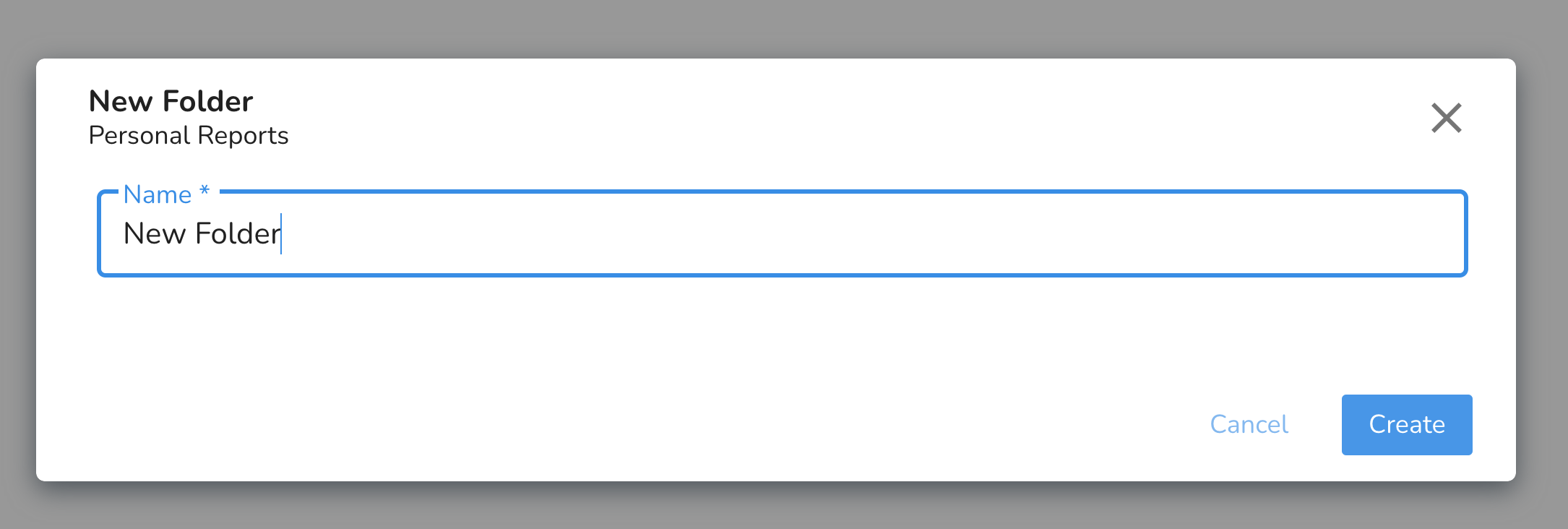
- Click the Create button.
- The new folder will be created. It will appear in the folder you are navigating in.
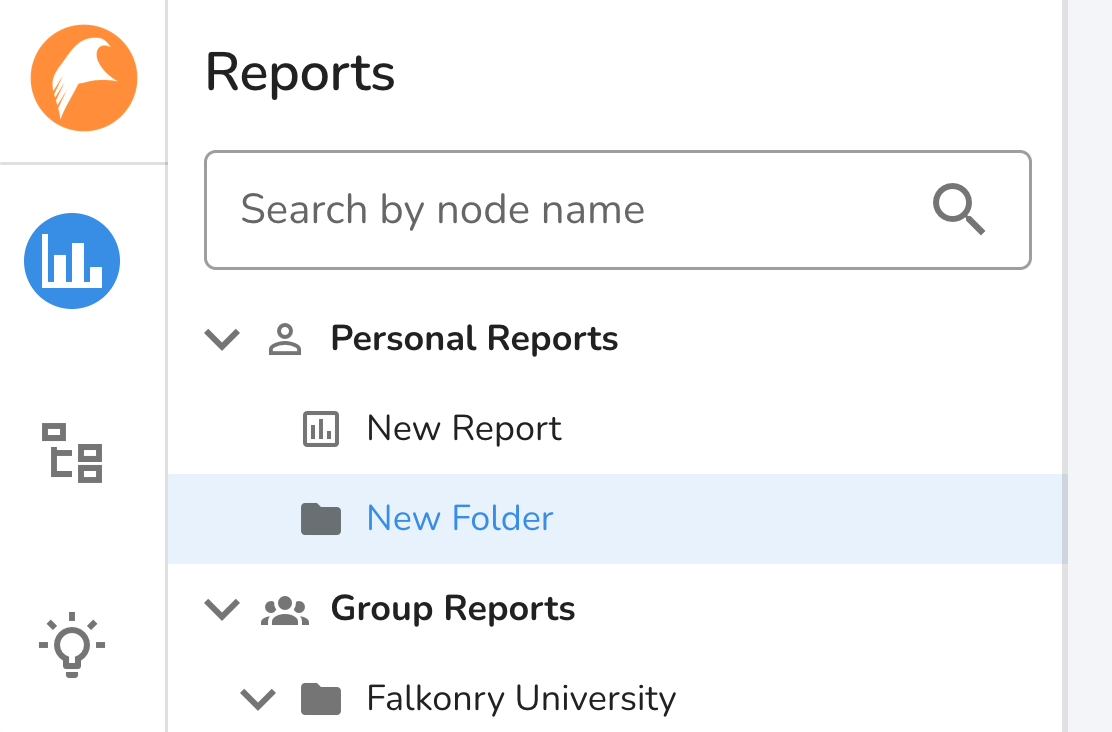
Renaming a Folder¶
- Click on the folder in the Report Navigation Pane.
- Click the pencil icon next to the folder name.
- Update the folder name and click the green check icon.

Deleting a folder¶
- Click on the folder kebab menu to delete a folder
Note
The "Personal Reports," "Group Reports," and "Insights Reports" default folders cannot be deleted
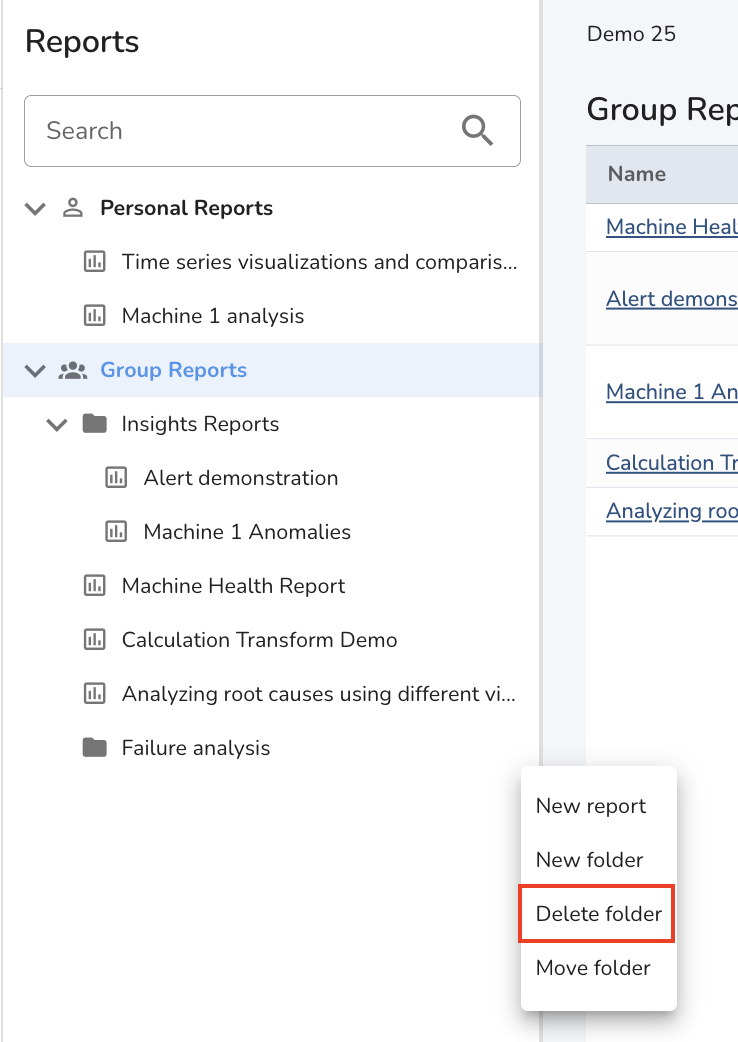
Creating a new report¶
- Click the New Button on the Report List Table and select new report or,
- Select new report from a Report Navigation Pane Folder Kebab Menu.

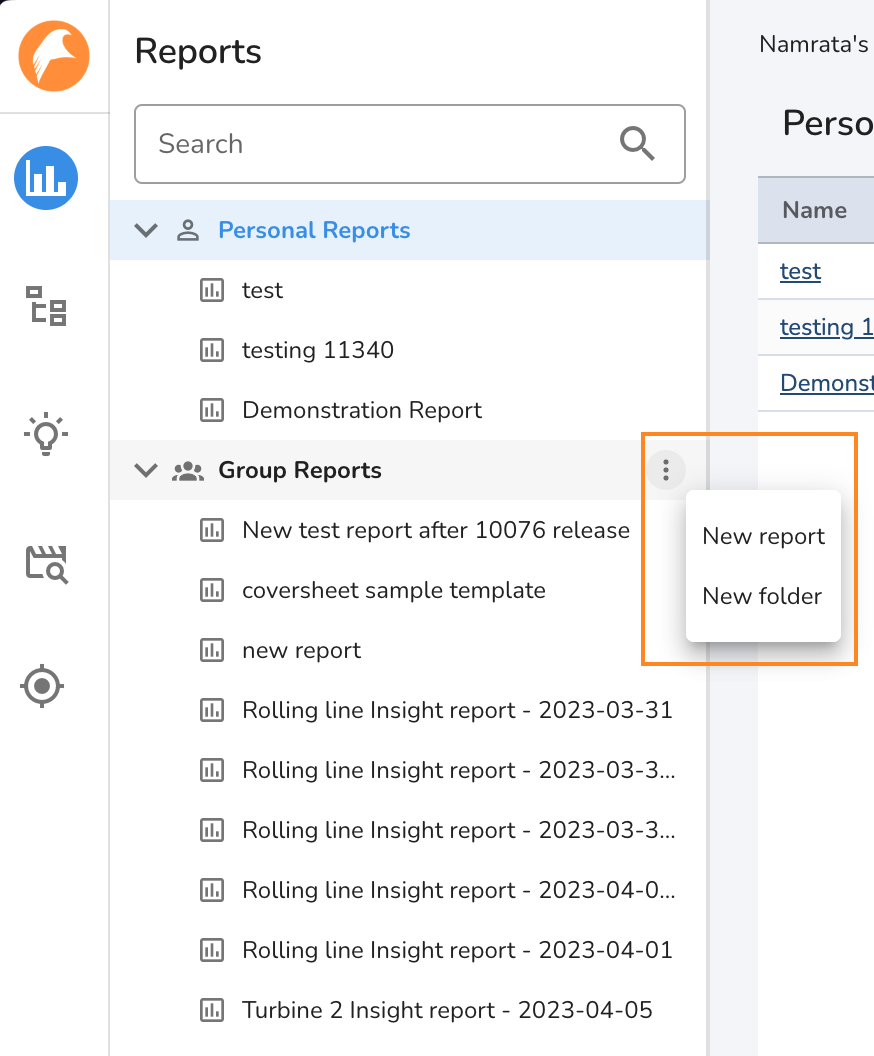
- Give the new report a name (required field).
- Optionally, you may give the report a description which will be displayed in the Report List Table.
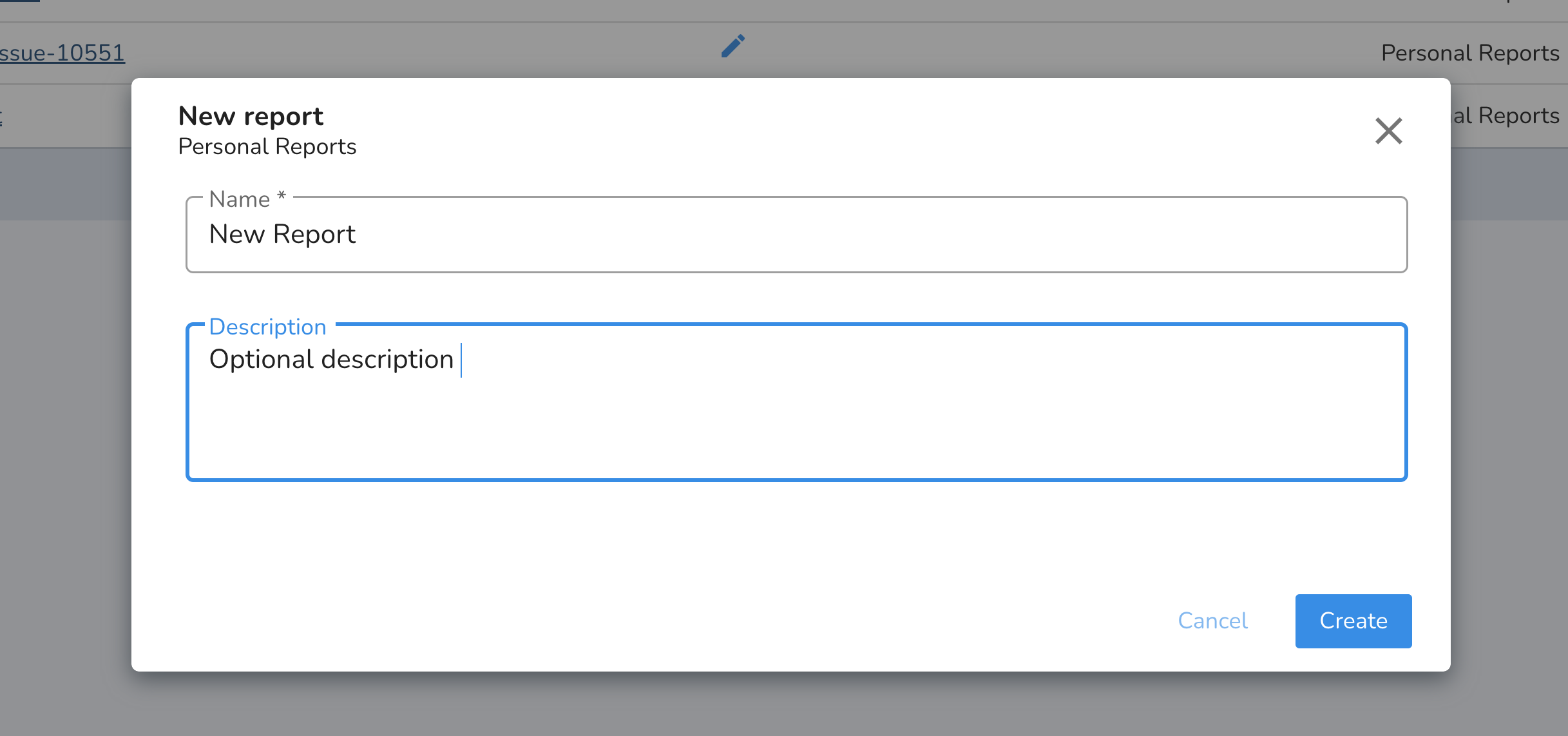
- Click the Create button.
- The new report will load and you may begin editing it immediately.
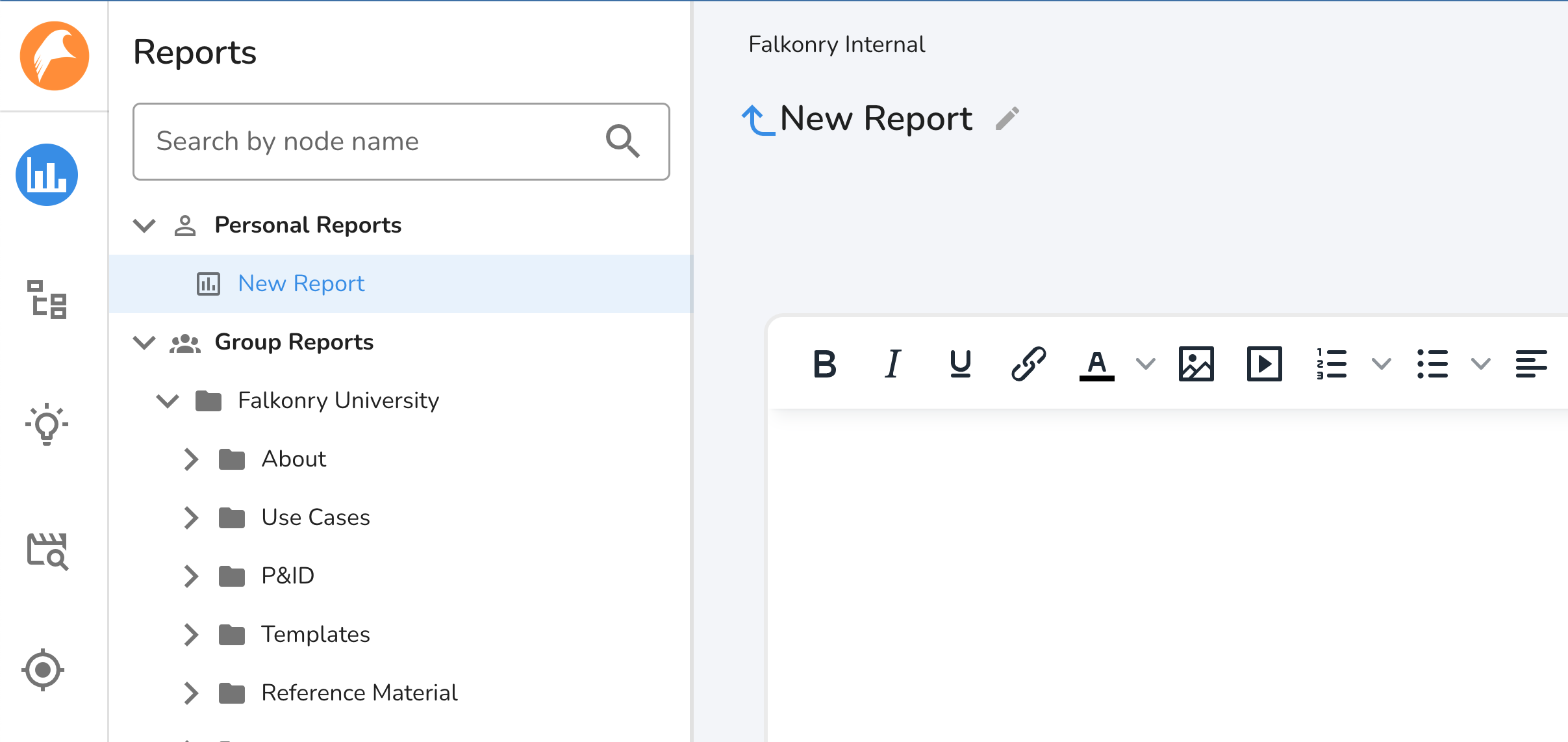
Creating a new tab in a report¶
To create a new blank tab in a report, click the + button in the tab bar. You may customize the name of the tab. Click save to create the tab.
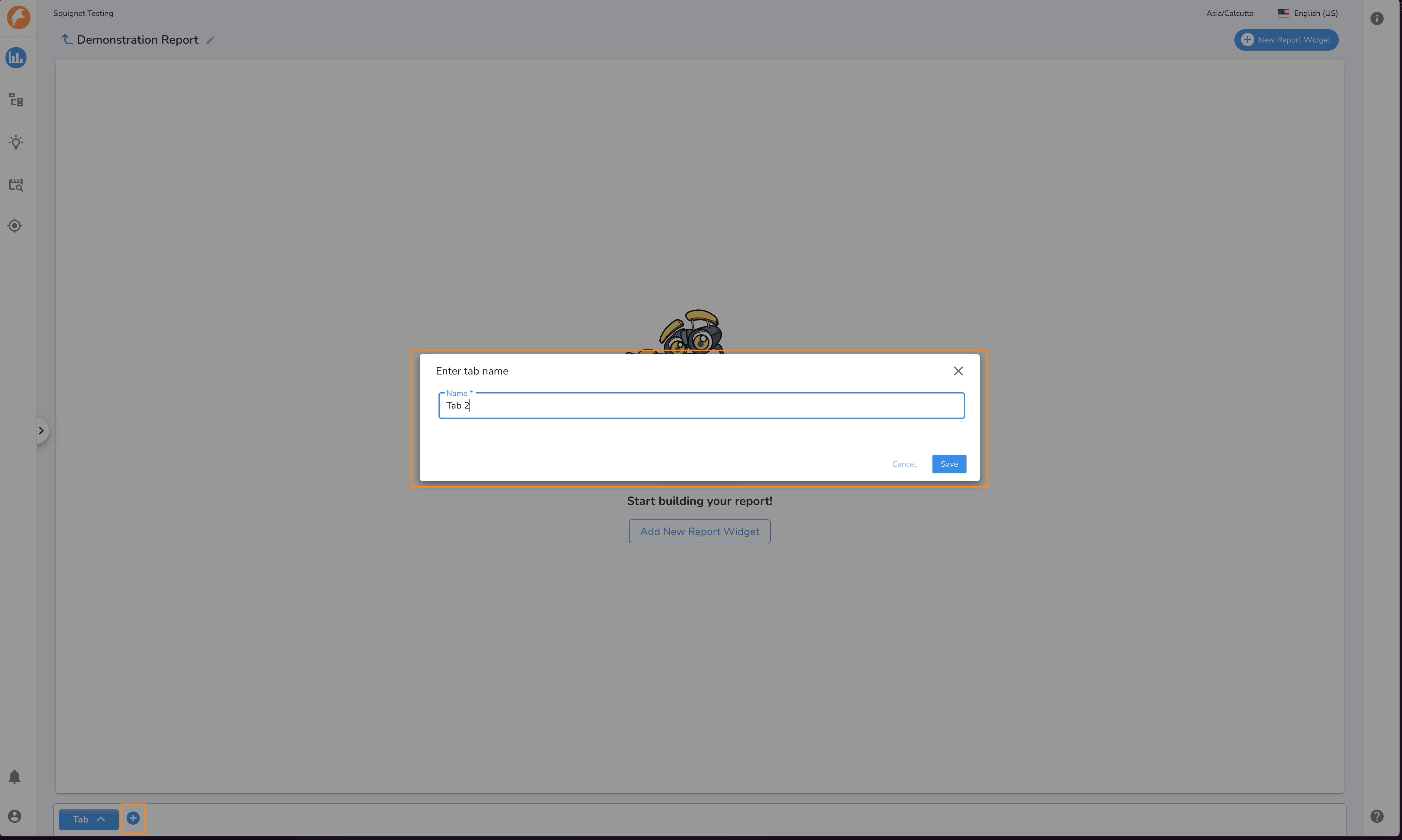
Report Kebab Menus¶
Contextual Kebab menus appear in the Report Navagation Pane which give you control of your reports and folders.
Folder Kebab Menu
The Folder Kebab Menu enables you to:
- Create a new report in the folder
- Create a new folder
- Delete a folder
- Move a folder
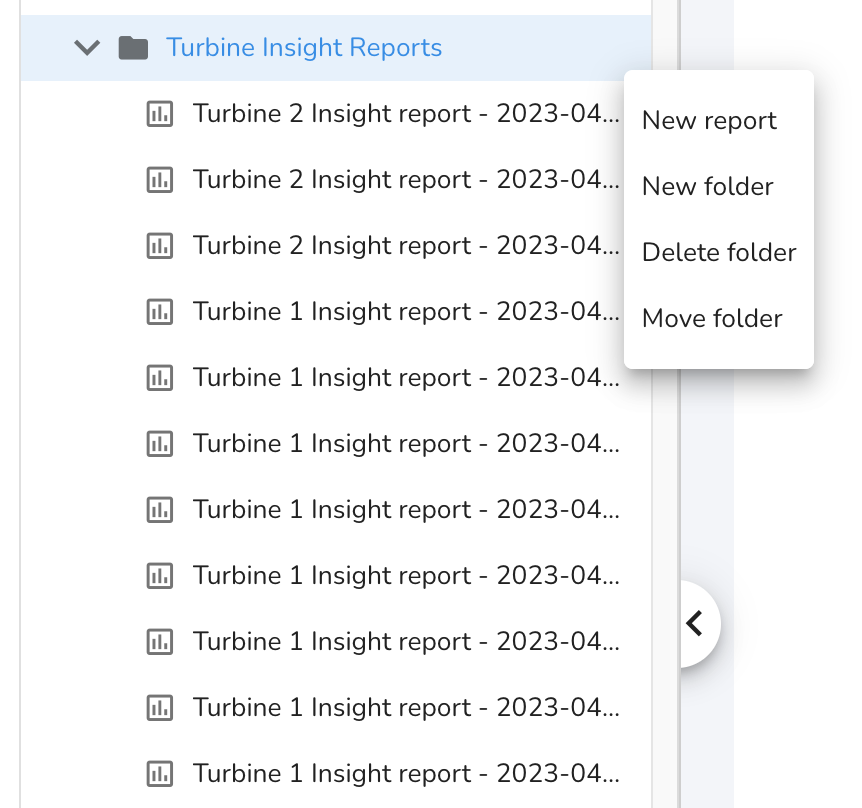
Report Kebab Menu
The Report Kebab Menu enables you to:
- Delete a report
- Duplicate a report
- Move a report to another folder
- Generate a PDF of the report
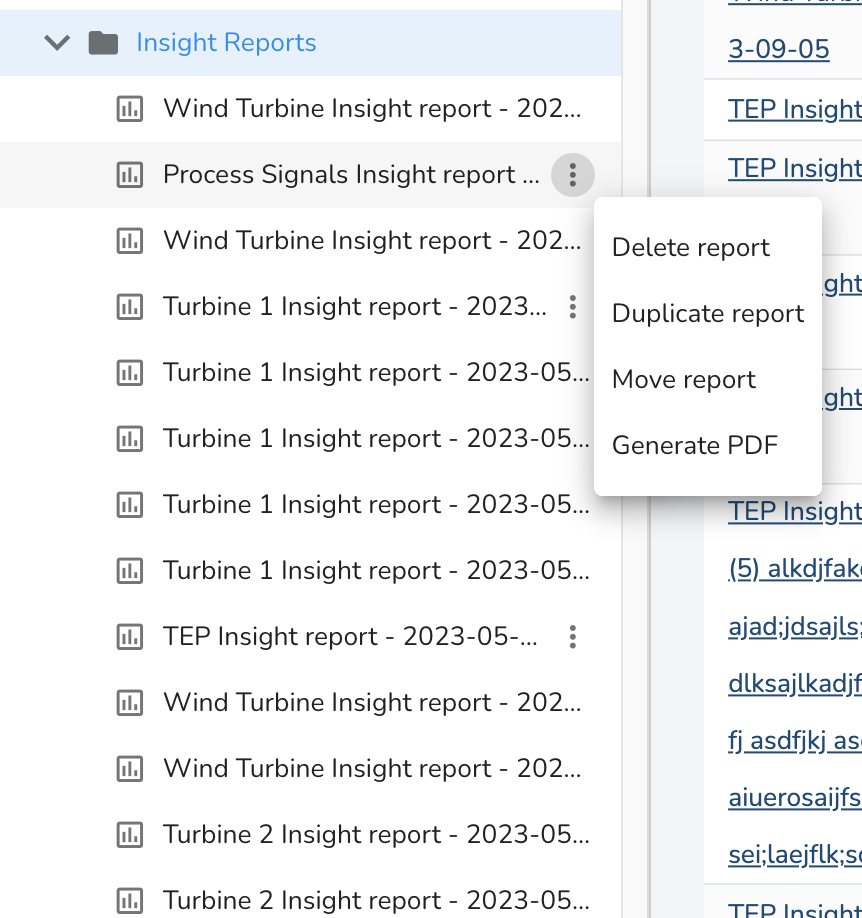
Report List Table¶
When you navigate to a folder in the Reports Navigation pane, you will be taken to the Report List Table. Here, you will see a table with details about all the reports contained in this folder and its subfolders. Some columns in the table are sortable, searchable, and/or editable. See below for details.
- Name: The report name. Sortable and searchable.
- Description: A user generated description of the report. Sortable, searchable, and editable.
- Created by: The name of the user who created this report. Sortable and searchable.
- Location: The location of the report in the folder hierarchy.
- Last edited by: The name of the user who most recently edited the report. Sortable and searchable.
- Created date: The date the report was created. Sortable.
- Last updated date: The date of the most recent edit to this report. Sortable.
- Actions: The action menu enables you to Delete, Duplicate, Move a report to another folder, and Generate a PDF from the report.